I was having dinner with a friend who runs events. Over dinner he described his difficulties finding a tool that attendees could use to vote for the best presentation.
He described the problems he encountered with various form building tools and survey tools for this use case. His criteria for a tool for attendee voting:
- exceedingly easy to use, both for the event organisers and for the attendees
- doesn’t require users to create an account or be signed into anything
- doesn’t require submitting personal information
- hides the vote scores from the attendees
- works great from mobile devices
- affordable
As I listened, I realised that Feature Upvote could be configured to achieve what he wanted. So after our dinner, I got him to create a Feature Upvote account, and then I helped him set it up.
Here’s what we did:
Tighten up the permissions
We went to the board’s Permissions settings, and set it as follows:
- Only admins can add suggestions
- No-one can add comments
- Only admins can view vote counts
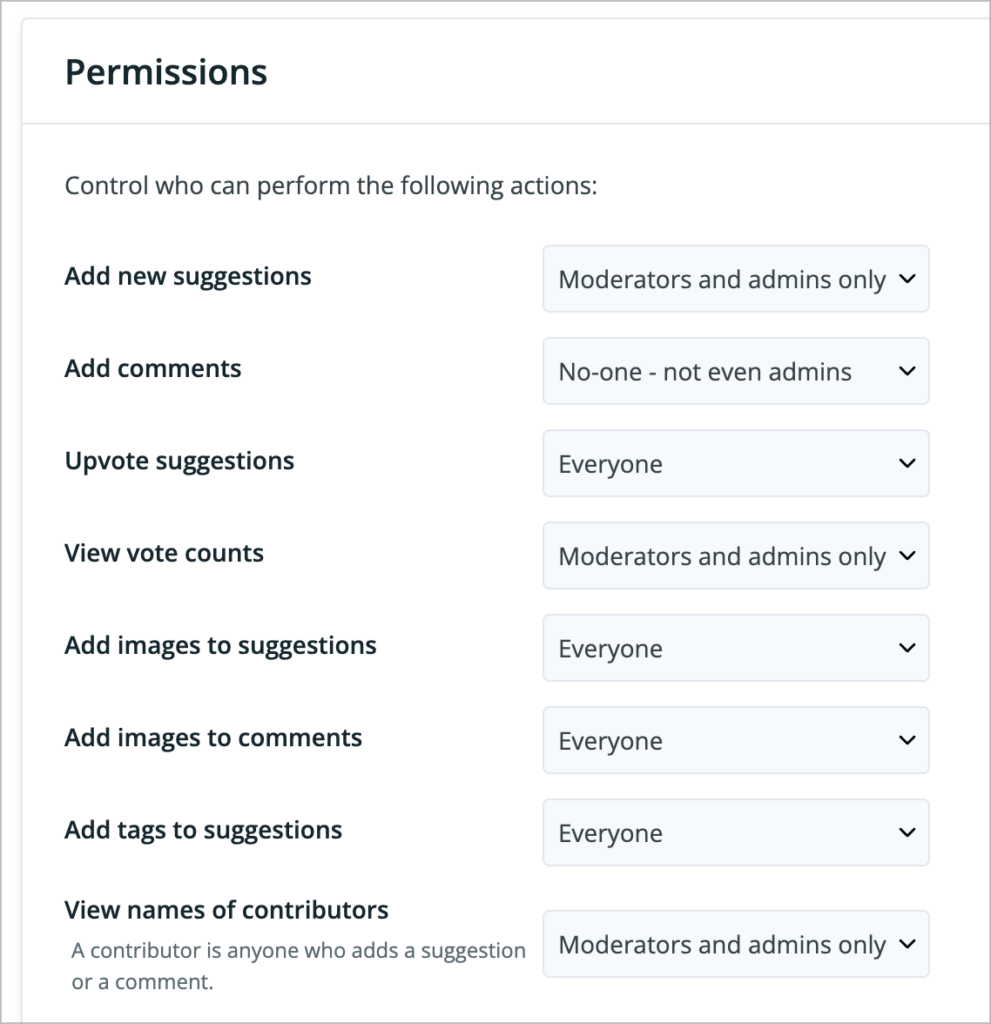
Enable voting from the front page
Normally I’d want contributors to view a suggestion’s full page before voting. It ensures they’ve read the description and at least a few comments.
But for voting at an event, the presentation’s name suffices. So there’s no need to view the full details.
So from the Behaviour settings, we enabled voting directly on the front page.
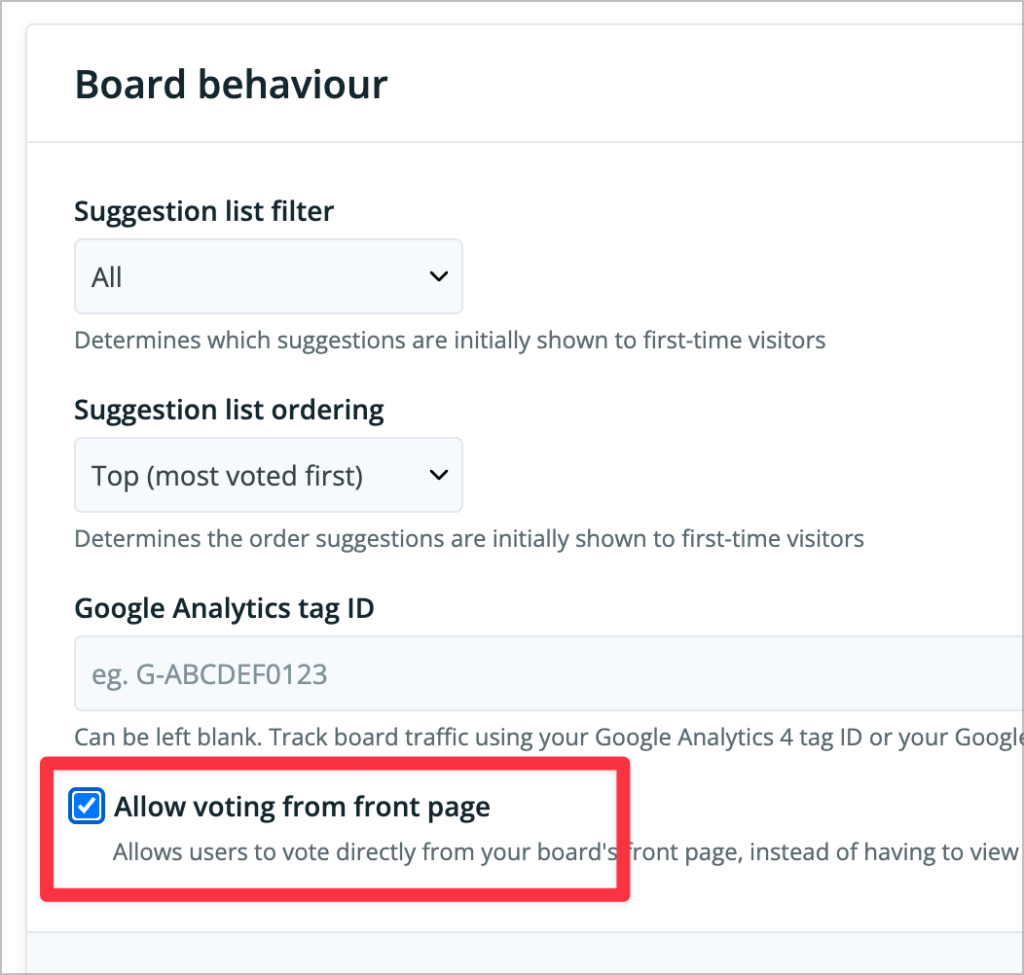
Turn off throttling
One of Feature Upvote’s mechanisms to prevent abuse of your board is a throttling system. Throttling ensures your board doesn’t get too many votes too quickly on specific items or from specific IP addresses.
However an at event you actually do want – and expect – to get many votes at once.
Furthermore, many people are using the event’s Wi-Fi, and hence will appear to Feature Upvote to be coming from the same IP address.
So this is a rare situation where it is okay to turn off your board’s throttling.
To do so, go to your board’s Throttling settings, and select “No throttling”.
Yes, I know it says “not recommended”. I’m overriding that warning just for you, as long as your board is only for use at events!
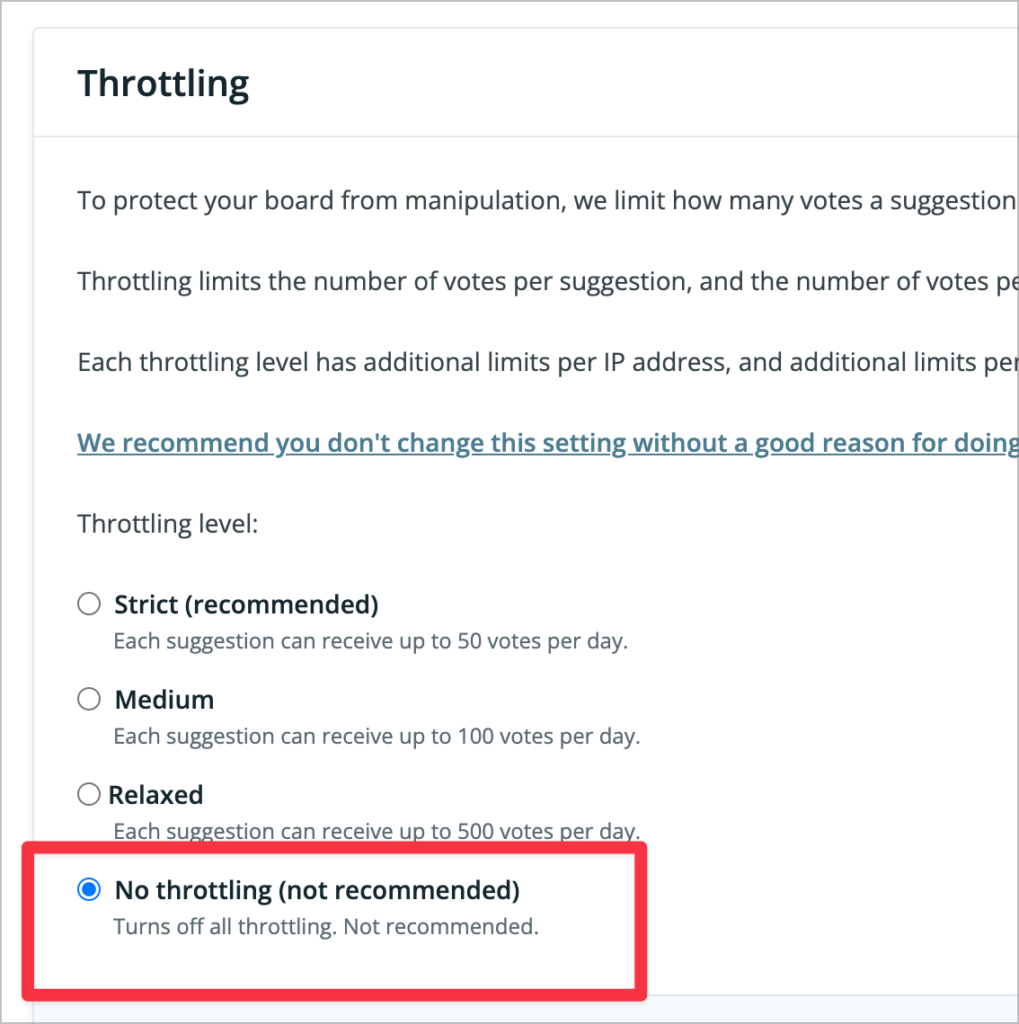
Set some custom text
The final step is to adjust the default text your board uses. The default text assumes your users are suggesting and upvoting ideas to improve your product. This text doesn’t make sense in the context of an event.
So go to your board’s Appearance settings, and put in some relevant text.
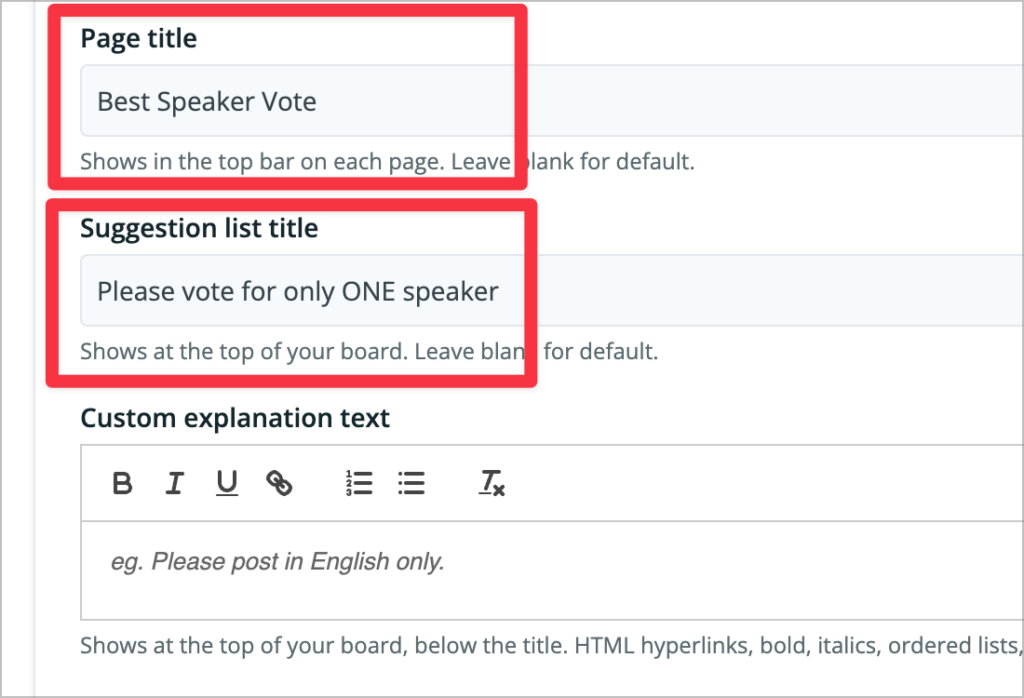
At the very least, set the Page title and Suggestion list title. You might also want to add some Custom explanation text. Remember though that your event attendees will probably be using their phones to vote, so don’t use up too much screen space with instructions that they won’t read.
And now you have it: a simple site for voting on attendee talks at an event, with no need for user registration.
